Logging is the process of recording events, which means that all operations will be recorded in log files and ultimately stored on hard disk. It is truly essential to understand the activities of SurveilStar and to diagnose problems.
All logs of client's will be recorded by default, in addition to the window title log. Not all logs are needed, such as dial-up logs, instant messaging logs and so on. With Logging Policy, we can easily control certain type of log to record to meet various requirements of different enterprises.
In SurveilStar Console, click menu Policies > Logging, click Add button to create a logging policy. Then you will see Property panel like the picture below.
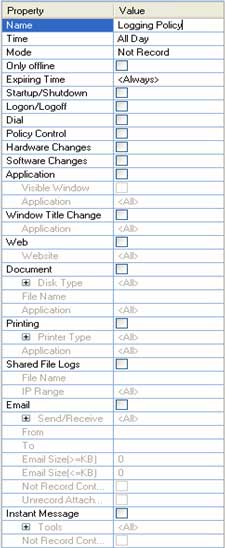
Name: Give your logging policy a name like Logging Policy.
Time: Set effective time for your logging policy.
Mode: Select policy execution mode. Record and Not Record modes are available.
Only offline: Check this option if you want the policy to be effective only when the computers are offline.
Expiring Time: Set expiring time for this logging policy. Or leave it to Always to make it always effective.
Startup/Shutdown: Basic event logs about system startup or shutdown.
Logon/Logoff: Basic event logs about user logon or logoff.
Dial: Basic event logs about dial.
Policy Control: Logs about strategy alarm.
Hardware Changes: Hardware change logs in the assets change log.
Software Changes: Software change logs in the assets change log.
Application: Logs about specified applications.
- - - Visible window: Set application with visible window to be recorded or not.
- - - Application: Specify application to record or not, and you can also select a category in the classification of application. Support wildcard.
Window Title Change: Window title change does not record by default, but can add policy to set record, also for the specified applications.
- - - Application: Specify name of application which window title changes by manually entered or select a category in the classification of the application. Support wildcard.
Web: The web browsing logs can set to be not recorded, but also the specified site can set to be recorded or not.
- - - Website: Manually enter the website address, and can also select the website category from the classification. Support wildcard.
Document: Logs about document operation, meaning that certain documents can set to be not recorded to ensure that all logs recorded are useful.
- - - Disk Type: Include: hard disk, floppy disk, CD-ROMs, removable disk, network drive, and an unknown letter. For example, files on the hard disk can set to be not recorded.
- - - File Name: Set name of files need to be recorded or not. Support wildcard.
- - - Application: Specify application operated to documents.
Printing: Logs about document printing.
- - - Printer Type: Select type of printer need to be recorded or not.
- - - Application: Set application to print documents.
Shared File Logs: Logs about operation of shared file.
- - - File Name: Document name of the shared operation. Support wildcard.
- - - IP Range: IP address range of the computers which remote access to shared documents in the client computer. Some of the machines can set to be not recorded.
Email: Logs about email content. Can set Not Record to the types of email you do not want to record.
- - - Send/Receive: Choose direction of email: sent or receive.
- - - From: Set address of sender, and it will comply with the policy choosing to record the email or not. Support wildcard.
- - - To: Set address of receiver. Support wildcard.
- - - EmailSize[>KB]: Set an email size, and the policy will execute if email size greater than or equal to the value.
- - - EmailSize[<KB]: Set an email size, and the policy will execute if email size less than or equal to the value.
- - - Not Record Content: Only effective in the "Record" mode. If you check this, content of email will not be recorded. On the console cannot view content of the emails.
- - - Unrecord Attachment: Only effective in the "Record" model. If you check this, attachments of email will not be recorded. On the console will show with attachment, but not be able to view and save.
Instant Message: To record some contents of chat tools based on the need.
- - - Tools: Select chat tools.
- - - Not record content: Only effective in the "Record" model. If you check this, the chat will not be recorded, so cannot be able to view chat on the console.
Application Statistics: Logs about application statistics.
Web Statistics: Logs about web statistics.
Traffic Statistics: Logs about traffic statistics.
Please note that: If you do not need to record some of the logs, you can add a policy, setting Not Record to some certain logs and then save.
| Screen Snapshot Policy | Back to Index | Remote Control Policy |