The auxiliary functions are also very practical. You can export any recorded contents like applications logs, documents logs, web logs, assest change logs, application statistics, web statistics, instant messages, emails, etc. as web pages(*.htm, *.html), Microsoft Excel files(*.xls) and CSV(*.csv) files. You can also print those contents. By exporting and printing, you can have a basic review on your employee's behaviors. Besides, you can import the exported policies(*.xml).
Depending on the data you want to export, the supported output file types may be a little different. If you want to export as *.xls files, Microsoft Excel must be installed at first.
(1) Statistics including web statistics, application statistics and traffic statistics can be exported to *.html, *.xls, *.csv and *.mht files.
(2) Logs including basic event logs, application logs, web logs, document logs, printing logs, shared files logs, assest change logs, policy logs and system logs can be exported to *.html, *.xls and *.csv files.
(3) Policies and advanced policies can be exported as *.xml file. Exported policies can be imported to SurveilStar Console again. The policy type must be same as current policy and you need to save it to take affect. Imported policy can be assigned to different computer or group as you like.
(4) Real-time snapshot can be save as JPG and BMP pictures. Click Save Current Frame on the upper right to export real-time.
(5) Instant Messages, Maintanence including applications, processes, performance, etc. and Assest including software, hardware and their change, Classes including application class, time types class, website class, etc. can be exported to *.html, *.xls and *.csv files.
(6) Emails can be exported to *.html, *.xls and *.csv files as well as *.eml files.
Exporting the recorded data is very simple. Right-click on the data display and choose Export. Then you can choose Records of Current Page or All Matched Records. Or you can menu File > Export. You can also specify search conditions at first, then export the search result. Below is an example of exporting Instant Messages.
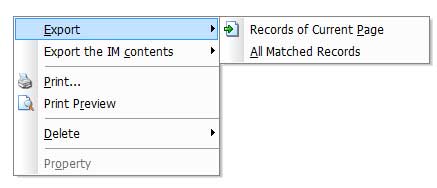
You can also select a certain record and right-click on it to export selected record only.
To import policy, choose corresponding policy type at first. Then right-click on data display area and click Import.
If necessary, you can print the recorded data for a future review. You can right-click on data display area and click Print or Print Preview. You can also use menu File > Print or File > Print Preview.
| Basic Control | Back to Index | Application Statistics |