If you would like to monitor more than one computer at the same time, multi-screen monitoring can really meet your need. SurveilStar Employee Software allows monitoring real-time screen of different computers through multi-screen monitoring, which shows a screen matrix with size range from (2 x 2) to (4 x 4).
Choose the computer range from the left list, click menu Monitoring > Multi-Screen, then choose size of the screen matrix. Real-time screen snapshots of different monitored computers will automatically display and refresh all the time.
You can check and modify the interval of tracing frames via Tools > Options > information.
Below is a multi-screen monitoring example of monitored computers in 4 x 4 matrix.
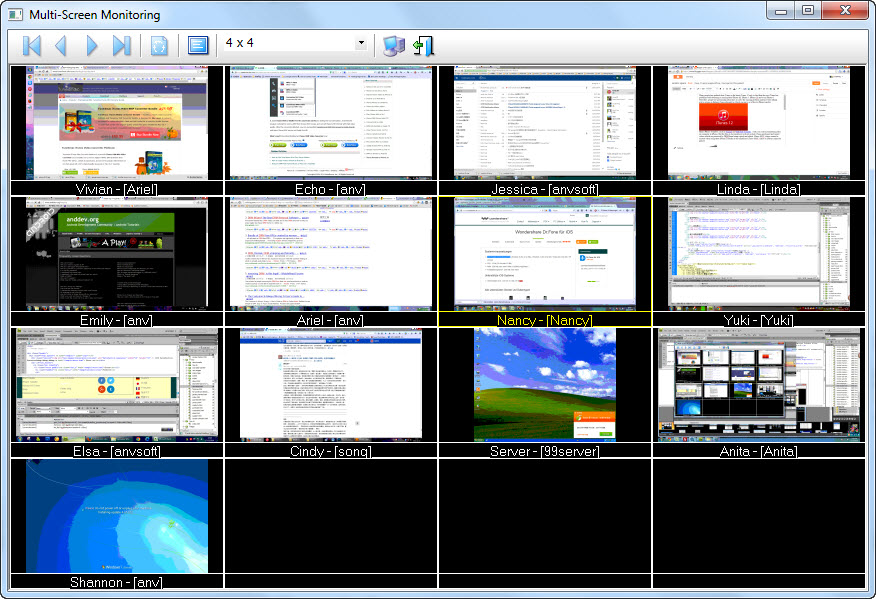
Double click on any computer to enter or exit specific computer monitoring.
![]() First page of the monitored computers.
First page of the monitored computers.
![]() Previous page of the monitored computes.
Previous page of the monitored computes.
![]() Next page of the monitored computers.
Next page of the monitored computers.
![]() End page of the monitored computers.
End page of the monitored computers.
![]() Auto cycle.
Auto cycle.
![]() Full screen monitoring. Click the icon or double-click the screen of one monitored computer can take full screen.
Full screen monitoring. Click the icon or double-click the screen of one monitored computer can take full screen.
![]() Choose certain computer(s) or computer group(s) to monitor the real-time screen.
Choose certain computer(s) or computer group(s) to monitor the real-time screen.
![]() Close multi-screen monitoring.
Close multi-screen monitoring.
Right-click on the real-time screen of one certain computer and choose Lock, and you will be able to see the computer screen snapshot on any multi-screen monitoring page. And you can also send message to specified compute via Send notify message.
| Email Monitoring | Back to Index | Search Screen History |