SurveilStar Server Management includes Backup Management, Category Sync Management, Server Time Management and Agent Update Management.
Click menu Tools > Server Management > Backups Management, then the Backup Management window will show with currently existed backup task and detailed information as the picture below.
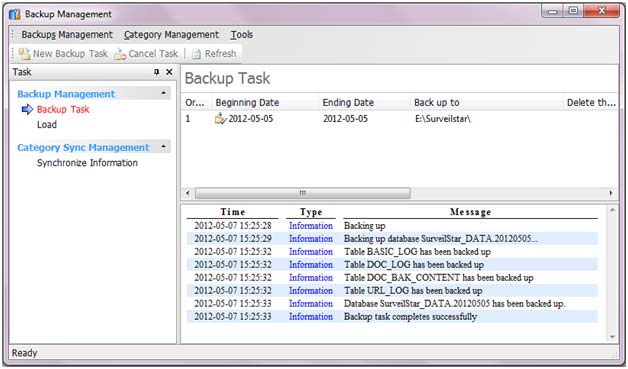
Click New Backup Task button, then choose data type, date range and backup path and then click OK, backup will start. All backup files will automatically be named according to the end date.
As the example below, all data from May 1th to May 6th in 2012 will be backed up to E:\SurveilStar\ with the default name: SurveilStar_DATA_20120605.MDF.
If you need a duplicate backup, select a different storage path.
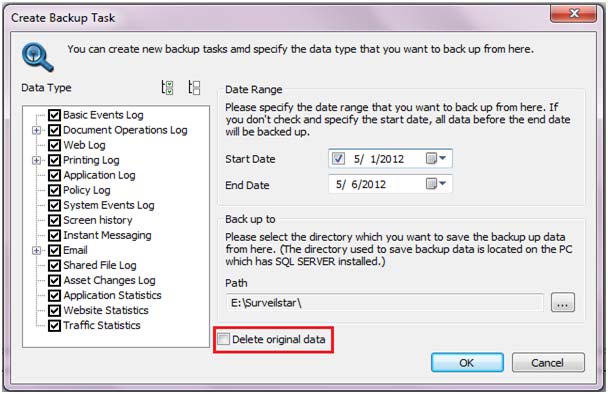
Please note that:
You can choose whether to delete original data or not but should be careful enough. Once delete, you cannot check records you deleted on the console unless you load the backup data.
Administrators can load backup data into database to restore backup data, and will not undermine existing data in SQL server.
Load Backup
Click menu Tools > Server Management > Backups Management and choose Load, then the Backup Management window will show loaded backup records with date, path and size.
Click Load Backup button, then choose path of backup files and select data need to load and then click Load and OK to start loading backups.
You can load up to 12 backups at the same time.
Remove Backup: Choose one or more backup files do not need and click Remove Backup to delete.
Click menu Tools > Server Management > Category Sync Management to check synchronize information, including Computer, IP Address, Application Identity, Website Categories, Website Identity, IP Categories, Port Categories and Time Type as the picture below.
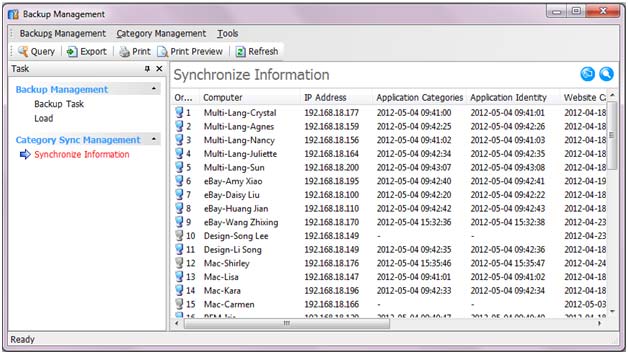
There are two buttons on the upper right corner.
![]() : Category Last Modified.
: Category Last Modified.
Click the button to check last modified time of all categories and libraries.
![]() : Query.
: Query.
Click the button and select computer range, category/library, synchronized state and agent state to query specific synchronize information.
The stability and security of server will be seriously affected as much functionality depends on the accuracy of server time.
If server cannot validate accuracy of server time, click menu Tools > Server Management > Server Time to confirm the current server time is correct, and then click Trust.
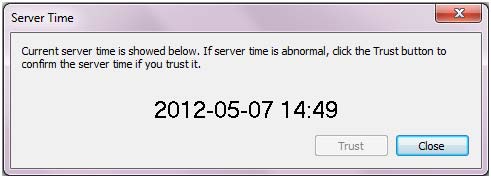
Click menu Tools > Server Management > Agent Update Management, select computer range and update the agent version to the latest or lower version as the picture below.
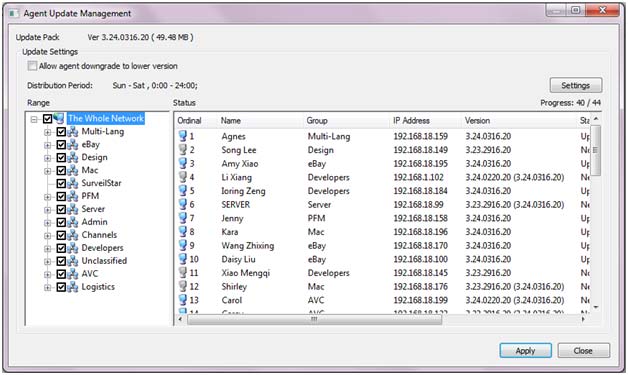
| Alert | Back to Index | Agent Tools |