IM File Policy can effectively prevent staff computers from sending files through instant messaging tools, such as MSN、YAHOO、Google Talk、SKYPE、TM、UC、RTX、POPO、ICQ、QQ and so on within the enterprise, to protect the security of internal confidential information but will not affect the normal use of them.
In SurveilStar Console, click menu Advanced> IM File, click Add button to create an IM file policy. Then you will see Property panel on the right as the picture below. In the following example, you can see that files sent by MSN Messenger are blocked by the software.
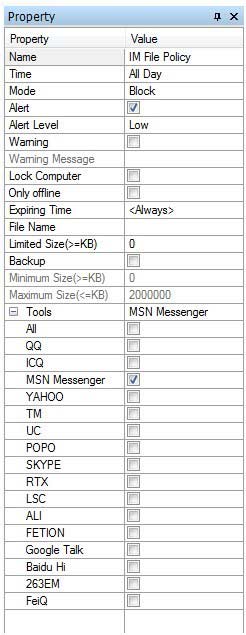
Name: Give your IM file policy a name like IM file Policy.
Time: Set effective time for your IM file policy.
Mode: Select policy execution mode. Allow, Block and Ignore modes are available.
Alert: Enable or disable alert. Once IT manager or supervisor logs on SurveilStar Console, he will see the alert and know who has tried to break the policy.
Alert Level: Choose alert level if Alert is enabled. Low, Important and Critical are available.
Warning: Enable or disable Warning.
Warning Message: Set warning message if warning is enabled. Anyone who breaks the IM file policy will see this warning message on monitor's screen center.
Lock Computer: Once this option is checked, the computer of the users who tried to break the IM file policy will be locked. IT manager can unlock the computer using menu "Control > Unlock" in SurveilStar Console.
Only offline: Check this option if you want the policy to be effective only when the computers are offline.
Expiring Time: Set expiring time for this IM file policy. Or leave it to Always to make it always effective.
File Name: Control name of files when transfer by instant messaging tools and multiple setting is available by using semicolon ";" or comma "," to be as a separator. Support wildcard.
Limited Size (>=KB): Only effective in the Block mode. Set a limited size, then file size greater than or equal to the value is forbidden. The value ranges from 0 to 100000 KB.
Backup: Choose whether to backup the sending files. IT manager can view or save the backup using menu "Logs > Document" in SurveilStar Console. Only after selecting backup can set the minimum and maximum size below and files will be backed up within this range.
Minimum Size (>=KB): The minimum size of backup files.
Maximum Size (<=KB): The maximum size of backup files.
Tools(>=KB): Choose instant messaging tools to control, such as MSN、YAHOO、Google Talk、SKYPE、TM、UC、RTX、POPO、ICQ、QQ and so on. You can checking All to control all IM tools.
The requirement is that when employee is on work, file contains specified keywords cannot be sent via instant messaging tools. To achieve this, a set of strategies is a good choice. For example:
1. Create an IM File policy to allow but make a backup when files sent via IM tools.
2. Create another IM File policy, and add specified keywords for File Name.
Afterwards, only flies do not contain specified keywords can be successfully sent and backup. IT manager can check if sending files are legal through document logs.
| Email Policy (Advanced) | Back to Index | Upload Control Policy (Advanced) |